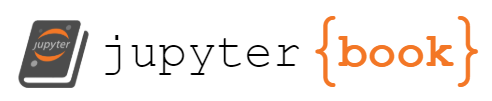BlueBird¶
BlueBird provides a common Flask-based API to multiple air traffic simulators. In addition to basic communication, it also includes features such as state caching, performance metrics (via Aviary), and logging of scenario data. The main purpose of BlueBird is to provide a common interface to ease the research & development of AI for air traffic control.
The currently supported open-source simulator is BlueSky.
Quickstart¶
To run Bluebird with Bluesky as the simulator, the easiest method is to run both in Docker using instructions from the Simurgh repo. The repo also contains a Jupyter notebook with example usage.
Usage¶
Pre-requisites¶
python 3.7
virtualenv
Running locally¶
Full example with BlueSky simulator¶
To run Bluebird with BlueSky from source, first clone both repos.
git clone https://github.com/project-bluebird/bluesky.git
git clone https://github.com/project-bluebird/bluebird.git
Open two terminals. In the first one, install and run BlueSky:
# Install Bluesky
cd bluesky
./install.sh --headless
# Run Bluesky
source venv/bin/activate
python BlueSky.py --headless
In your second terminal, install and run Bluebird:
# Install Bluebird
cd bluebird
./install.sh
# Run Bluebird, connected to Bluesky
source venv/bin/activate
python ./run.py
Bluebird should now be up and running, and listening for API requests on http://0.0.0.0:5001/.
If you are using a version of Aviary that isn’t the on the develop branch, then edit the requirements.txt file in bluebird to point to the appropriate branch.
To verify it’s working, navigate to http://0.0.0.0:5001/api/v2/siminfo. This simple GET request returns a JSON Object containing information about the running simulator (BlueSky). You can then try out the other API endpoints.
Note that BlueBird can be run with the following options:
python ./run.py [--sim-host=<address>] [--sim-mode=<mode>] [--reset-sim] [--log-rate=<rate>]
the
--devoption will also install dependencies needed for developing BlueBirdIf you need to connect to BlueSky on another host (i.e. on a VM), you may pass the
--sim-hostoption to run.py.If passed,
--reset-simwill reset the simulation on connectionIf passed,
--sim-modewill start the simulation in a specific mode.
Twitcher is the front-end for Bluebird for monitoring the simulation, and can be used to visualise - for example - custom sectors defined in Aviary.
The recommended way to run Twitcher is via a docker container. Simply clone the repository and run
docker-compose up --build
Then go to http://localhost:8080/ in your browser.
Twitcher assumes that Bluesky and Bluebird are already running on the same machine.
Running with Docker¶
BlueBird can also be run through Docker. Easiest way is to run with docker-compose:
$ docker-compose up -d
This will build a docker image for BlueBird (using the code in this repository) as well as pull and start a BlueSky simulator container.
You can also use the pre-built turinginst/bluebird image. This uses localhost for the BlueSky host. This can be overridden with environment variable:
$ docker run --rm -e BS_HOST="1.2.3.4" turinginst/bluebird:latest
API Endpoints¶
The complete list of API requests supported by BlueBird may be found here. Requests can be submitted from the command line using curl or via a GUI with the Postman app.
To interact with Bluebird programmatically in R or Python, use the Dodo package. See the the Simurgh repo for a demo of example usage.
Logging¶
By default, BlueBird creates two log files:
logs/<timestamp>-<instance_id>/debug.logContains general application logging and Flask request info. One file per instance of BlueBird. Theinstance_idis a unique identifier based on the ID of the host machine and the current time.logs/<timestamp>-<instance_id>/<timestamp>-<episode_id>.logContains a log of aircraft and simulation data. A new file is created for each scenario that is loaded, and the file is closed if the simulation is reset. Theepisode_idis a random unique identifier.Entries prefixed with ‘A’ contain info on the aircraft in the simulation
Entries prefixed with ‘E’ contain info on episode events (start/end, file loaded)
Entries prefixed with ‘C’ contain info on commands sent to the simulator
The episode file is only recorded for Agent mode.
The timestamps of the logs/* directories are the start times of the BlueBird app, whereas the timestamps in the episode file names are the start of each episode.
Development¶
Installation¶
To install development packages, pass the --dev option to the install script. Or if you have already created a virtual environment:
$ pip install -r requirements-dev.txt
$ pre-commit install
Testing¶
The unit test suite can be run with:
$ pytest [<optional-arguments>] tests
You can also pass paths to individual modules or tests:
$ pytest [<optional-arguments>] <test-file>::<test-name>
Integration tests can run with each supported simulator, however they will only be run in a CI environment unless forced with the --run-integration flag.
Integration tests require Docker to run. To specify a different docker daemon host than localhost, you can pass --docker-host=<host address>:<port>. This can be useful when testing if you don’t have Docker locally installed, or if the images required for testing are only available on a remote host.
The default integration simulator is BlueSky. To test against a different simulator, specify it with the --integration-sim=<sim name> option.
Code Quality¶
BlueBird uses pre-commit to help ensure code quality and correctness. Once installed, this automatically runs as part of the git commit process.